| Top rated - Help |
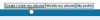
Step 2 - Create / Order My Albums222 viewsOn the toolbar under the top menu, click the "Create / Order My Albums" button.lildog
(1 votes)
|
|
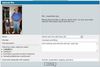
Upload from Computer - Step 5420 viewsYou'll then be asked to give your image some information. First, select the gallery you wish to add it to from the drop-down list. Next, give the file a title and brief description. Finally, provide some keywords that will help others find your image using the gallery search engine. Then, click "Continue."lildog
(1 votes)
|
|

Upload from Computer - Step 1431 viewsOnce you've registered a photo gallery account and logged in, you can start adding photos to the gallery. You can add them to any public gallery or to your own personal gallery. To get started, click the "Upload File" link in the top menu.lildog
(1 votes)
|
|

Upload from Computer - Step 3278 viewsNavigate to the location on your computer containing ther file you wish to upload. Select that file and click "Open." Repeat steps 2 and 3 for each file you want to upload (up to five, total). Then, click the "upload" button at the bottom of the file select page.lildog
(1 votes)
|
|

Upload from Computer - Step 4301 viewsYou'll receive confirmation of a successful upload. Click the "Continue" button.lildog
(1 votes)
|
|

Upload from Computer - Step 6309 viewsYou'll get a confirmation that your images were successfully added. Click "Continue" to return to the main Photo Gallery page.lildog
(1 votes)
|
|
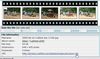
Posting a link - Step 1320 viewsTo post a link to a photo in this gallery, first, locate the page's URL in the "File information" section.lildog
(1 votes)
|
|

Posting a picture - Step 3393 viewsIn the FarmallCub.com forum, create a new message, then paste the text you just copied between the [img] and [/img] tags.lildog
(1 votes)
|
|

Posting a link - Step 5203 viewsWhen you view or preview your message, it should look something like this. The reader can click the link to be taken to your photo gallery page containing that picture.lildog
(1 votes)
|
|

Posting a picture - Step 1395 viewsTo actually have a photo appear in your FarmallCub.com forum message, first locate the image you want to post, then right-click on it. From the menu that appears, select "Properties."lildog
(1 votes)
|
|
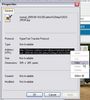
Posting a picture - Step 2409 viewsThen, in the picture properties dialog box, click and drag your mouse over the string labeled "Address (URL):" Then, right click your selection and choose "copy."lildog
(1 votes)
|
|

Posting a link - Step 2220 viewsSelect the link by clicking and dragging your mouse over it. Then, right-click your selection and choose "copy" from the menu that pops up.lildog
(1 votes)
|
|

Posting a link - Step 4209 viewsYour pasted link should look something like this.lildog
(1 votes)
|
|

Posting a link - Step 3293 viewsThen, in the FarmallCub.com board, start a new post. Click to place the mouse where you want the link to be. then right click and choose "paste."lildog
(1 votes)
|
|
|
|
| 34 files on 2 page(s) |
 |
 |
2 |
|
