| Most viewed - How to register as a new user |

Step 2 - Terms and Conditions8521 viewsCarefully read the Terms and Conditions of use, then click "I agree."lildog
|
|
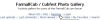
Step 1 - Click "Register"730 viewsClick the "Register" link in the top menu.lildog
|
|
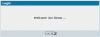
Step 9 - Welcome to the Photo Gallery522 viewsClick "Continue" on the welcome message to begin using your new account.lildog
|
|
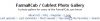
Step 7 - Login487 viewsOnce you're back at the main Photo Gallery page, click the "Login" link in the top menu to login to your new account.lildog
|
|
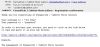
Step 5 - Check your e-mail428 viewsCheck the e-mail account you used to register for a confirmation message. The message will contain your username and password - save this message for future reference. Click the link at the end of the message to verify and activate your account.lildog
|
|
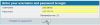
Step 8 - Sign in413 viewsEnter the username and password you specified. If you would like the gallery to remember you so you don't have to login each time, make sure the checkbox is checked (requires cookies be enabled on your browser). Then click "login."lildog
|
|
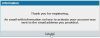
Step 4 - Registration confirmation356 viewsYou should receive a notice that your registration is complete and a reminder to check your e-mail for a confirmation message.lildog
|
|
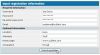
Step 3 - Tell us about yourself259 viewsFill in at least the "Required information" section. You may use your FarmallCub.com username or any other username, then choose a password. Provide a valid e-mail address. The rest of the info ask for is, as labeled, optional. Click "Submit Registration" to continue.lildog
|
|
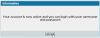
Step 6 - Verification confirmation244 viewsAfter clicking the verification link, you'll be taken to back to the Photo Gallery with a confirmation message. Click "Continue" to be taken to the main Photo Gallery page.lildog
|
|
|
|
|
|
|
