| Most viewed - Photo Gallery How-To |

Step 2 - Terms and Conditions8521 viewsCarefully read the Terms and Conditions of use, then click "I agree."lildog
|
|
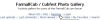
Step 1 - Click "Register"730 viewsClick the "Register" link in the top menu.lildog
|
|
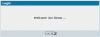
Step 9 - Welcome to the Photo Gallery522 viewsClick "Continue" on the welcome message to begin using your new account.lildog
|
|
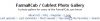
Step 7 - Login487 viewsOnce you're back at the main Photo Gallery page, click the "Login" link in the top menu to login to your new account.lildog
|
|

Posting a Picture - Step 4437 viewsWhen you view or preview your post, it should look something like this.lildog
|
|

Upload from Computer - Step 1431 viewsOnce you've registered a photo gallery account and logged in, you can start adding photos to the gallery. You can add them to any public gallery or to your own personal gallery. To get started, click the "Upload File" link in the top menu.lildog
|
|
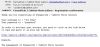
Step 5 - Check your e-mail428 viewsCheck the e-mail account you used to register for a confirmation message. The message will contain your username and password - save this message for future reference. Click the link at the end of the message to verify and activate your account.lildog
|
|
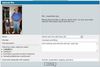
Upload from Computer - Step 5420 viewsYou'll then be asked to give your image some information. First, select the gallery you wish to add it to from the drop-down list. Next, give the file a title and brief description. Finally, provide some keywords that will help others find your image using the gallery search engine. Then, click "Continue."lildog
|
|
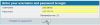
Step 8 - Sign in413 viewsEnter the username and password you specified. If you would like the gallery to remember you so you don't have to login each time, make sure the checkbox is checked (requires cookies be enabled on your browser). Then click "login."lildog
|
|
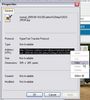
Posting a picture - Step 2409 viewsThen, in the picture properties dialog box, click and drag your mouse over the string labeled "Address (URL):" Then, right click your selection and choose "copy."lildog
|
|

Upload from Computer - Step 2408 viewsYou can upload up to five files at a time. Images can be in .jpg, .gif or .png formats and can be no larger than 512kb. Click the first "Browse" button to specify your first file to be uploaded.lildog
|
|

Posting a picture - Step 1395 viewsTo actually have a photo appear in your FarmallCub.com forum message, first locate the image you want to post, then right-click on it. From the menu that appears, select "Properties."lildog
|
|

Posting a picture - Step 3393 viewsIn the FarmallCub.com forum, create a new message, then paste the text you just copied between the [img] and [/img] tags.lildog
|
|
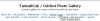
Step 1 - Make sure you are in Admin Mode356 viewsTo create a personal album, you must be in Admin mode. Once logged in, if you see an entry in the top menu that says "Admin mode," click it. If, instead, it says "User mode," you are already in Admin mode and can skip this step.lildog
|
|
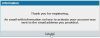
Step 4 - Registration confirmation356 viewsYou should receive a notice that your registration is complete and a reminder to check your e-mail for a confirmation message.lildog
|
|
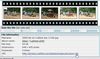
Posting a link - Step 1320 viewsTo post a link to a photo in this gallery, first, locate the page's URL in the "File information" section.lildog
|
|
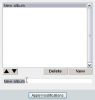
Step 4 - Rename your album318 viewsSlect the "New album" text in the small box below the large box.lildog
|
|

Upload from Computer - Step 6309 viewsYou'll get a confirmation that your images were successfully added. Click "Continue" to return to the main Photo Gallery page.lildog
|
|

Upload from Computer - Step 4301 viewsYou'll receive confirmation of a successful upload. Click the "Continue" button.lildog
|
|

Posting a link - Step 3293 viewsThen, in the FarmallCub.com board, start a new post. Click to place the mouse where you want the link to be. then right click and choose "paste."lildog
|
|
| 34 files on 2 page(s) |
 |
1 |  |
|
