How to create a Personal Album |
 |
| TITLE |
+ |
- |
| FILE NAME |
+ |
- |
| DATE |
+ |
- |
| POSITION |
+ |
- |
|
|
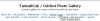
Step 1 - Make sure you are in Admin Mode356 viewsTo create a personal album, you must be in Admin mode. Once logged in, if you see an entry in the top menu that says "Admin mode," click it. If, instead, it says "User mode," you are already in Admin mode and can skip this step.lildog
|
|
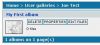
Step 10 - Now you're ready for pics275 viewsYou gallery should look like this. You can review/change its properties, and you're ready to upload photos.lildog
|
|
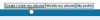
Step 2 - Create / Order My Albums222 viewsOn the toolbar under the top menu, click the "Create / Order My Albums" button.lildog
|
|

Step 3 - Create a new album240 viewsClick the "New" button to create a new album.lildog
|
|
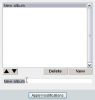
Step 4 - Rename your album318 viewsSlect the "New album" text in the small box below the large box.lildog
|
|
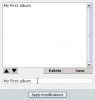
Step 5 - Type a new name231 viewsGive your album a new name.lildog
|
|
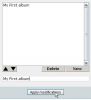
step 6 - Apply modification233 viewsIf you'd like to create another album, repeat steps 3 through 5. Then click "Apply Modifications."lildog
|
|
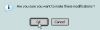
Step 7 - The first confirmation230 viewsYour browser may pop up a box asking you to confirm this actioni. Click "OK."lildog
|
|

Step 8 - The second confirmation234 viewsThen, the Coppermine software will ask you to confirm the action.lildog
|
|
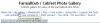
Step 9 - Checking your work241 viewsTo check your work, click "My gallery" in the top menu.lildog
|
|
|
|
|
|
